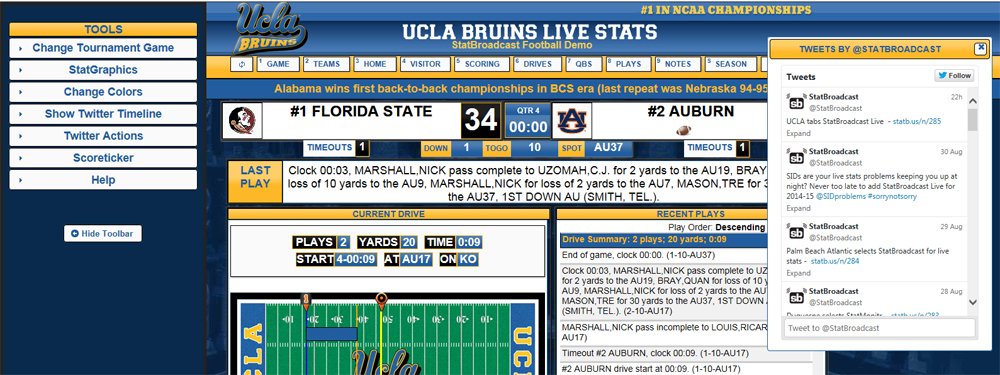StatReport Blog
Integrated Twitter Timelines return to StatBroadcast
Posted on Sep 04, 2014
Weve added back the ability to embed your Twitter screen names live timeline directly into your StatMonitr or StatBroadcast Live stats feeds using Twitters Embeddable Timeline Widget.
Fans/Media: To view the Twitter Timeline during an event:
In our stats feed view, select the Tools button from the main nav menu to open up the toolbar panel on the leftside of the window. Click on the button labeled Show Twitter Timeline. The twitter timeline will appear in a popup window that can be resized or moved around the stats feed.
Schools/Teams: To activate the timeline for a single event:
Log into the StatBroadcast Admin Control Panel and select your event for editing. In the Event Editor, select the panel labeled Social Media Integration and in the box labeled Twitter Integration Screenname, enter the Twitter screen name for the timeline you would like to incorporate into your stats feed.
Schools/Teams: To activate the timeline for multiple events:
Log into the StatBroadcast Admin Control Panel and under the heading Event/Calendar Management Tools, select Edit Settings for Multiple Events. At the top, select whether youd like to change settings for every event or for a specific sport. Then, check the box next to Twitter Integration Screenname and enter the screen name to use. Click the Make Changes button at the bottom and confirm your action in the popup dialog box.